一、Shopee网页链接&APP下载链接
Shopee前台网页链接:
• MY:https://shopee.com.my/
• SG:https://shopee.sg/
• TW:https://shopee.tw/
• ID:https://shopee.co.id/
• TH:https://shopee.co.th/
Shopee seller center链接(卖家后台操作链接):
• MY:https://seller.shopee.com.my/
• SG:https://seller.shopee.sg/
• TW:https://seller.shopee.tw/
• ID:https://seller.shopee.co.id/
• TH:https://seller.shopee.co.th/
注:后台打开自己店铺链接方法
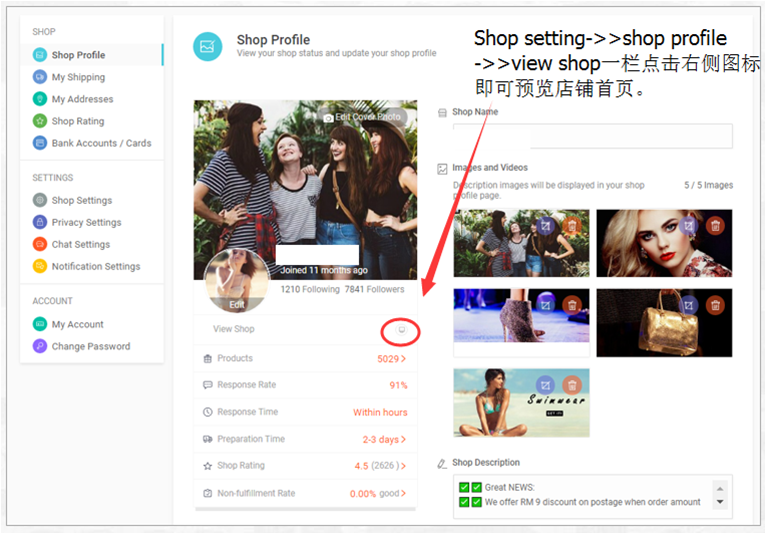
Shopee APP下载:
• 安卓版: http://pan.baidu.com/s/1miE2a8o#list/path=%2F
• ios系统请去app store 直接搜索下载
二、seller center 后台操作简介
Seller Center页面概览

1.点击①进入【My Products】,可以(批量)上传以及管理商品信息。
2.点击②进入【My Shop Categories】,可以查看.修改关于产品分类的相关设定。
3.点击③进入【My Sales】,可以查看已售出商品支付.物流.退款.退货信息。
4.点击④进入【Marketing Center】,可以提交商品报名shopee平台的活动,并参与多重活动推广模式。
5.点击⑤进入【My Income】,可以查看Shopee对卖家的支付信息。
6.点击⑥进入【My Wallet】,跨境商户可以添加Shopee支持的第三方支付平台账户。
7.点击⑦进入【Shop Settings】,可以查看.修改关于卖场.物流.通知的相关设定。
8.对于非英文平台,可以点击【Shop Settings】>>【My Account】,调整卖家中心的语言设置。
注:非英文站点Seller Center显示的为对应站点语言。如泰国站点显示的为泰语。可在语言设置将语言调整为英语。
【My Products】
进入【Home】-【My Products】,可以(批量)上传以及管理商品信息

1.点击①进入【Batch Actions】,卖家可以通过上传Excel文档进行商品批量上传。
2.点击②【Add a New Product】,卖家可以在此进行单个商品上传。
3.切换至③处的【Live】,查看已经上传成功并且通过审核的商品。
4.点击④进入【Sold Out】,即可查看已经卖完下架的商品。
5.点击⑤进入【Banned】,即可查看被严禁出售的商品。
6.点击⑥可以在【List View】和【Large Icon View】两种查看方式中进行切换。
【My Shop Categories】
进入【Home】-【My Shop Categories】,可以查看、修改关于产品分类的相关设定。

1.主操作界面中会显示【Active Categories】和【Inactive Categories】两大版块。点击①中的【Rename】按钮,可以对分类重新命名。
2.点击②中的【Details】,可以查看此分类中商品具体详情。
3.点击③,分类开启或关闭,可以让买家可以看到对应的此分类 。
4.点击④,分类展现前后顺序可上下调动。
5.点击⑤【Preview】,在店铺首页预览分类。
【My Sales】
进入【Home】-【My Sales】,可以查看已售出商品的支付.物流.退款.退货信息。

1.主操作界面①中会显示每笔订单的基本信息:包括付款金额.付款方式,订单状态,物流选择。
2.点击任意订单(例如②)中的任意位置或者点击【Check Details】按钮,即可查看订单的详细信息。
【Marketing Center】(TW站点为例)
进入【Home】-【Marketing Center】,可以参与虾皮营销活动。

目前后台分别有四种行销活动可供卖家参与:
• ①关键词广告(Paid Ads)——目前TW.ID站点已开通:
通过Paypal转账,完后充值后点击【购买服务】即可使用关键词付费广告。
(购买关键词广告服务请咨询您的客户经理。)

• ②我的折扣活动(My Discount Promotion):
点击【新的折扣活动】,卖家即可自行筛选商品进行店内促销活动。

• ③我的主题活动(My Compaigns):
点击【现在就报名】,即可参与Shopee平台举行的活动。
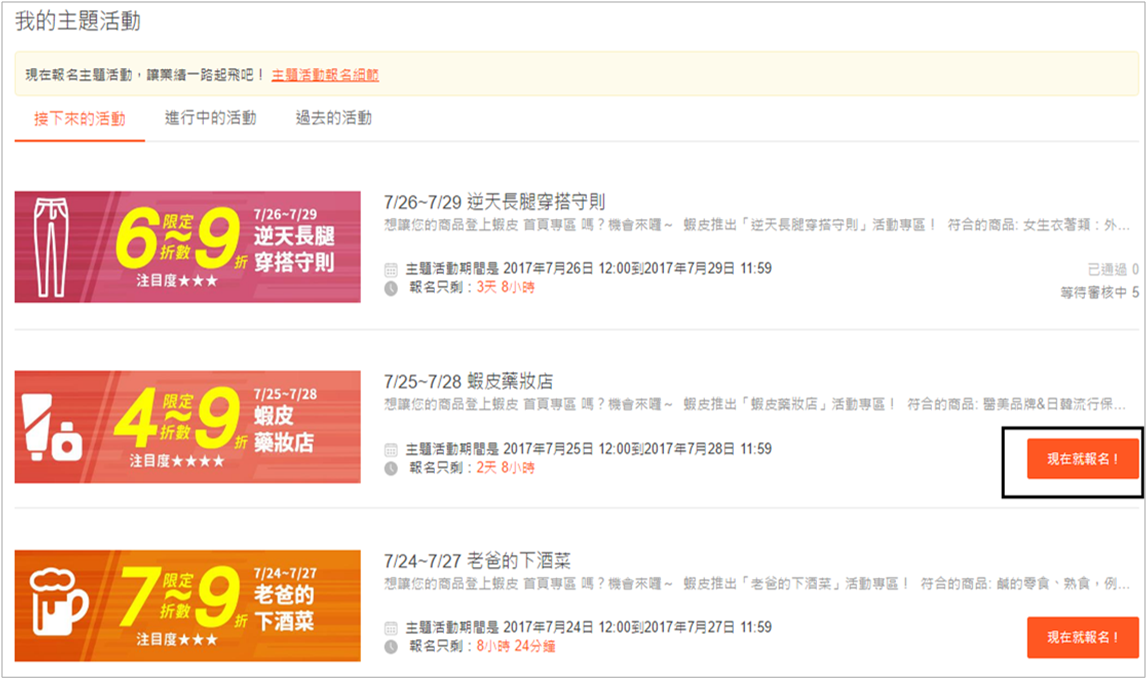
• ④我的折扣券(MY Voucher)——目前TW.TH.SG站点已开通。
点击【产生新的折扣码】即可使用my voucher 功能,设置店铺折扣券。

注:可点击“产生新的折扣码”右侧的“使用教学”了解设置“我的折扣券”步骤。
【My Income】
进入【My Income】,可以查看Shopee对卖家的支付信息。

1.在①中为即将拨款及已完成拨款的概述。
2.点击②进入【My Wallet】,可以添加收款银行.第三方支付平台账户。
3.点击③中【Download】图标,下载交易明细。
4.切换④处的任意Tab,【To Release】.【Released】.【Self Arrange】可查看即将结款或已完成结款的订单信息。
5.点击⑤中的任意订单,即可以进入查看【Transaction Details】。
【My Wallet】
进入【My Wallet】,跨境商户可以连接本地银行账户至Payoneer平台。

1.点击Register;
2.已有Payoneer账户的卖家, 只需关联已有账户即可;
尚未开通Payoneer账户的买家, 可直接填写相关信息注册Payoneer账户。
【Shop setting】
进入【Shop Settings】-【My Shop】,可以查看.修改卖场介绍.物流.通知的相关设定。右侧边栏切换各个功能,可以查看.修改【My shipping】.【My Address】.【Shop Rating】等信息。
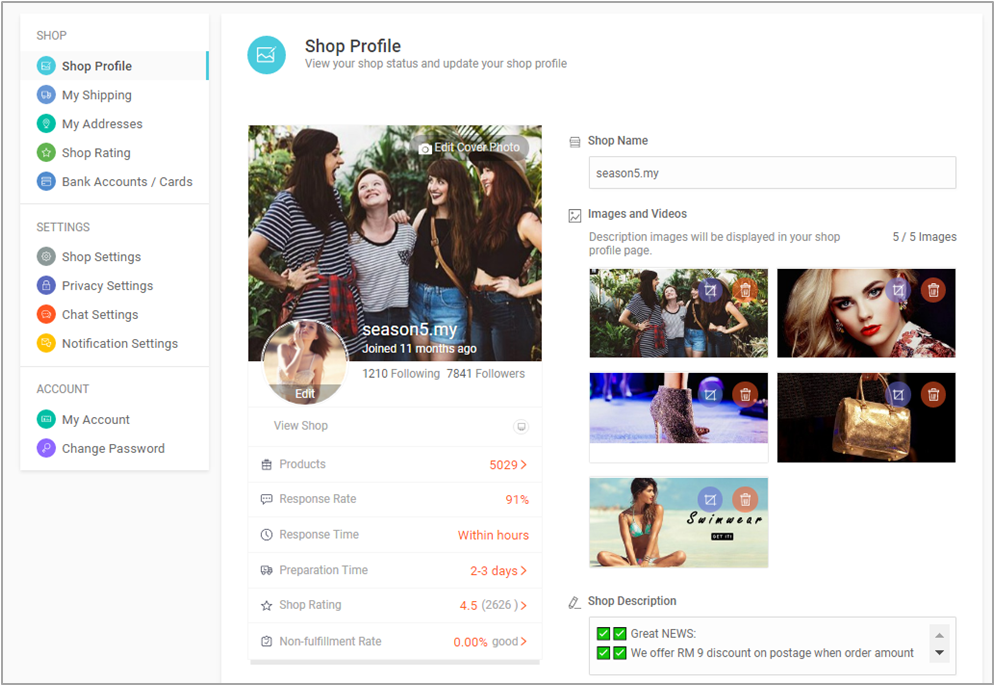
修改语言设置:
1.进入【Shop Settings】;
2.点击【My Account】,输入店铺密码;
3.进入【My Account】页面,language栏切换语言。

注:调整语言设置前,语言显示有可能为小语种,卖家按照以下截图所标识的位置操作即可。
三、店铺装修

1.点击①进入店铺装修页面。
2.点击②新增店铺logo。
3.点击③新增店铺宣传图x 5 (规格1600*800 ); YouTube宣传视频(可选)。
4.点击④进行宣传图的裁剪和修改。
5.点击⑤进行店铺宣传语的编辑。
6.点击⑥【save】保存所有修改即完成店铺装修。
四、开通物流(含TW站 货到付款 设置)
每个站点物流情况不同,各站点可开通的物流请查看P63,或咨询您的客户经理。
例1:LWE

1.点击①进入物流设置页面;
2.点击②开启对应的LWE物流。
例2:台湾黑猫宅配&货到付款

1.点击①进入台湾站【物流中心】页面;
【圆通-黑猫宅配】中,点击【开启此物流方式】。
2.【圆通7-11超取】中,点击② 【开启此物流方式】【开启货到付款】【设为预设的物流方式】。
五、开启休假模式

1.点击①进入店铺设置。
2.点击②开启休假模式。
注:完全关闭休假模式需要一个小时。一旦关闭后,须在24小时后才能再开启休假模式。
六、聊聊自动回复

1.点击①打开聊天设置。
2.点击②开启聊聊自动回复。
3.在③编辑自动回复语。
4.点击④ 【save】保存。

